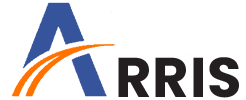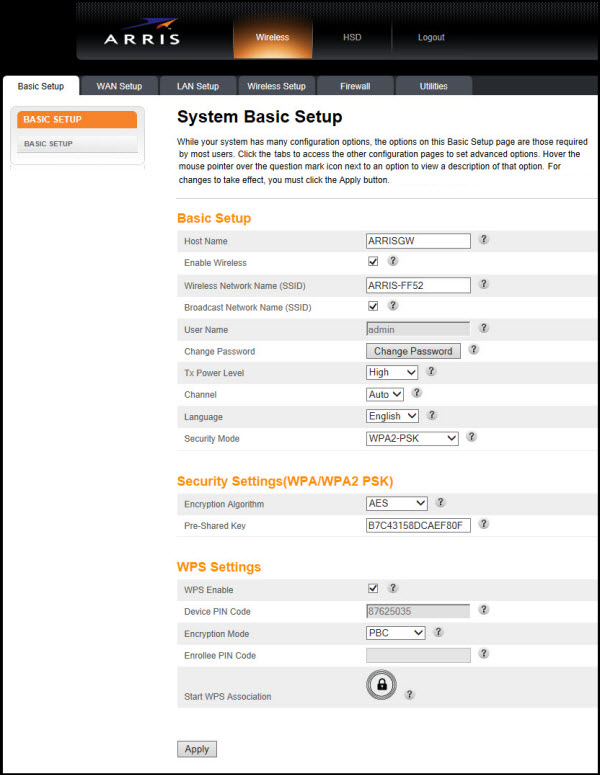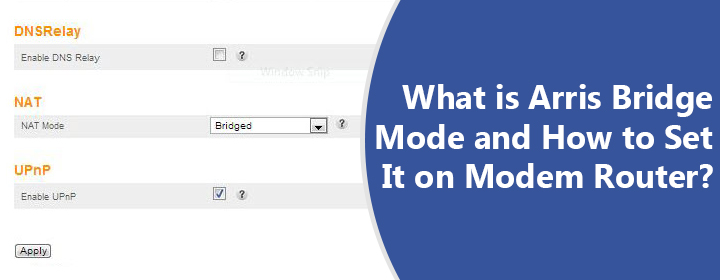
What is Arris Bridge Mode and How to Set It on Modem Router?
Gateways manufactured by Arris act as modem plus router. This means you can withdraw the benefits of router and modem from a single device. Therefore, without a doubt, an Arris modem/router possesses a lot of features that can take the internet experience of a person to a whole new level. One such feature is Arris Bridge mode.
What is Arris Router Bridge Mode?
Let’s delve deep in to understand what this feature is for and how to enable it on an Arris modem/router. For your information, Bridge Mode in networking is a feature that allows a person to join two networking devices. This generally happens when both devices are routers.
When a router works in a bridge mode, it allow is partner router to work with it as a single network. If we elaborate, then switching to the Bridge Mode will turn off the WiFi capability of that particular device. It means that the Arris gateway will just work as a modem in the bridge mode to your ISP-provided network connection and it won’t broadcast WiFi.
How to Enable Bridge Mode on Arris Router/Modem?
Considering that you have now learned what an Arris router bridge mode feature is for, it is time to have a look at the steps that can be followed in order to enable it. Before beginning, we want you to ensure that you have set up the router successfully by accessing the Arris router login info. Here’s how to set up the Arris Bridge mode on modem/router:
- Connect your PC to the Arris router using an Ethernet cable.
- You can also choose to connect your devices through Arris modem/router WiFi.
- Now, launch an internet browser like Explorer, Safari, Edge, or Chrome.
- Type 192.168.0.1 into the address bar and hit Enter.
This is to inform you that 192.168.0.1 is the default IP address of Arris modem/router. You can also use this IP if you want to enable Arris Surfboard Bridge mode. However, if the default address was ever changed by you, you need to enter the custom IP in the URL bar.
- With the successful visit of IP address, you will see a login page.
- Into the Username field, enter admin and type password into the Password field.
- Select Login to reach the System Basic Setup page.
- Click the LAN Setup tab.
- You will see the LAN Settings page.
- Find the NAT Mode option and select the drop-down menu.
- Choose Bridged.
- Select Apply.
- After that, click the OK button.
- You will be prompted to restart to the router to apply settings.
In this manner, you can enable the Bridge mode on an Arris modem router. Know that the aforementioned instructions apply to Arris Surfboard Bridge mode for TG1652, TG2482, and TG2492. In case, you want to take your Arris gateway out of the Bridge mode, you are suggested to follow the same steps or perform a factory default reset. However, factory resetting the device will demand you to set it up once again.
The Final Words
Our guide explaining how to enable Arris Bridge mode on modem/router ends here. It is anticipated that using the instructions given above, you will be able to set up Arris modem Bridge mode on your device successfully. Now, you can use the secondary router as router as the routing capability of your modem router has turned off.