Arris Connect introduces you to Arris Modem Lights; the device comes with different color LEDs such as blue, red, green, amber, and white. Each color indicates network status about the modem. We have crafted a complete guide for users to understand what does each light color mean, along with its troubleshooting steps.
Almost every Arris modem has similar lights, though the position and number of lights may vary depending on the model. Here are the most common lights that you’ll come across:
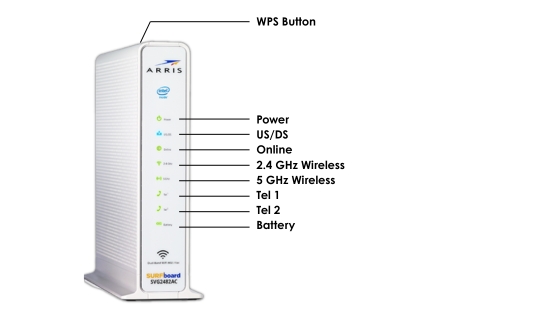
Learn about Arris Modem lights and the issues related to their colors in the following guide:
| Status | Meaning |
|---|---|
| Solid Green | Modem is connected to internet and is working properly. |
| Flashing Green | Your modem is booting up. |
| Solid Red | Modem is not getting proper power supply. |
| Status | Meaning |
|---|---|
| Blue Light | This light indicates, the signals of upstream are good. |
| Flashing Blue | Establishing channel relation is in progress. |
| Solid/Pulsing Green | Limited Connectivity. |
| Status | Meaning |
|---|---|
| Solid Blue | Modem is powered On. |
| Flashing Blue | Your modem is waiting to connect to its network (ISP) |
| Solid/Pulsing Green | Modem is not properly connected to all WiFi channels. |
| Status | Meaning |
|---|---|
| Blue Light | Shows that the signals of upstream are good. |
| Flashing Blue | Establishing channel relation is in progress. |
| Solid/Pulsing Green | Limited Connectivity. |
| Status | Meaning |
|---|---|
| Solid Green | The Modem is successfully connected to the internet (ISP) |
| Flashing Green | There are some connection or firmware problems; which need to be troubleshooted. |
| Solid Red | Your modem has no internet connection. |
| Status | Meaning |
|---|---|
| Solid Green | WiFi is Broadcasting properly. |
| Flashing Green | Detached connectivity. |
| OFF | WiFi is disabled and modem is not transmitting internet. |
Use below troubleshooting tips to resolve light related errors:
If your Arris modem light is amber or is flashing green in color, there could be a problem in your hardware connection. Follow below tips to resolve the issue:
If you are facing power related issue; refer below tips:
An outdated firmware often leads to connectivity issues. Therefore, keeping your Arris modem updated is important. Follow the steps given below:
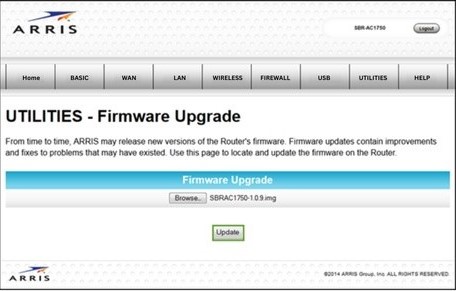
If you’re experiencing slow internet speeds or unreliable connections, using a wired connection can make a big difference.
If your modem is overheating, try below tips:
A solid yellow light indicates that the modem is receiving internet service, but is not able to transmit it properly. Check all the cables and connections, and reboot the modem.
Yes, updating the firmware can enhance performance, fix bugs, and introduce new features in the Modem. Hence, you should keep your modem’s firmware up to date.
If the Ethernet light is off, it means that there is no wired connection between modem and any connected devices. Ensure all cables are properly plugged in, and also check that the connected devices are powered on.
It is normal for modems to heat up during certain tasks, but if it heats up frequently, then it indicates overheating and you should take necessary measures.
There can be many reasons behind a modem losing connections frequently, such as poor network, outdated firmware, overheating, or a network issue from ISP.
It indicates, the modem is losing its internet connection.
Disclaimer: We have no ownership or association with any brands, products, or services. The information provided is research-based and regularly updated.