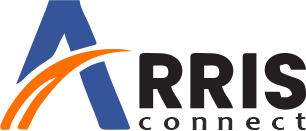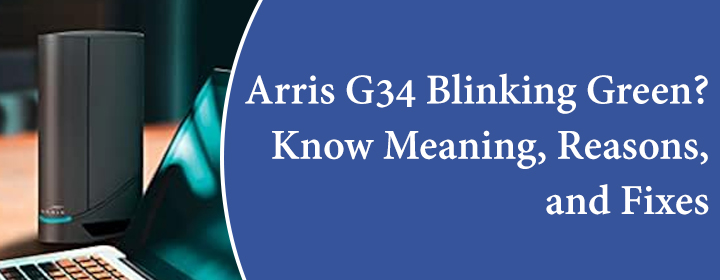
Arris G34 Blinking Green? Know Meaning, Reasons, and Fixes
The power LED on the Arris G34 router emits different lights and each light signifies some meaning associated with it. In Arris G34 blinking green light on the Front Panel indicates that the downstream and upstream channel search has been initiated. Whereas on the Back panel it means that data transfer is under progress.
If the status of power LED remains blinking green and do not change or you may find it that it starts blinking green and blue alternatively. If this is the case then you have to try the troubleshooting methods to resolve the problem. Please read further:
Reboot
This is the easiest and most of the time successful troubleshooting hacks. It helps Arris G34 to re-establish the connection and retain the current configuration settings. You can reboot the device by following the steps:
- Turn the power off of your modem and unplug it from the power outlet.
- Wait for at least 1-2 minutes, and plug it again and switch power on.
- Solid Green or Blue light is the indication of good connection.
This whole process requires approximately 5 minutes being fully operational after the reboot.
Reset
When rest of the other solutions don’t work in resolving the Arris G34 blinking green light issue, resetting is the thumb rule. It erases all previous connectivity configurations and customized configurations. Press the Reset button and hold it for at least 20 seconds and then release it. Arris G34 will start rebooting, then it will get configured with the default settings. Now you have to reconfigure it from starting using Arris Modem Login details.
Check the Cable Signal Levels
Loose cable connections and wear and tear could be a major reason of disrupted internet which may result into blinking green light. So, keep a check on the cable and maintain their quality and connectivity. These methods will help you to resolve the Arris G34 blinking green light issue.
Now let’s move further to learn about WiFi protected Setup
When we buy these products our priority is the convenience and the technology friendly devices to make lives comfortable. There are some basic rules to connect wireless devices like mobile phone, smart TV, computer, tablet or other smart home gadgets using the WPS button. This is just one touch process saves time and keeps you refrain from complexity of remembering passwords.
Set up WPS on your Wi-Fi network
- Launch a web browser and log on to Arris G34 web manager.
- Go to Gateway menu link > Click Connection submenu link
- Click WiFi>WPS
- Now, either you choose WPS pin method Enable button to turn ON WPS WiFi networking. Else, choose Disable button to turn OFF WPS pin connections.
- Then, start pairing your device.
- If you want to peruse the push button option, click on the Push Button to connect your wireless device with the WiFi network. Here also, you need to pair your device. This is most easy and recommended process.
To sum up the information provided above will help you to resolve the Arris G34 blinking green issue, in addition you can setup your smart devices with the WiFi network by WPS button. Hope the information will help you to handle your device more efficiently. For any further assistance you can talk to support staff as well.