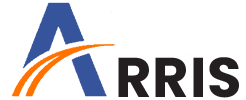Arris Router Not Connecting to Internet: Troubleshoot Like a Pro
Internet connection errors can lead to reduced productivity since most of us are working from home these days. Even if you are browsing the internet or watching Netflix, a poor network can be a pain in the neck. We all have gone through such a situation at least once. This post runs around troubleshooting a similar concern of Arris router not connecting to internet. You will have no internet on the devices if your WiFi router cannot connect. Keep reading if you want to learn how you can get your router back to work as required.
Why is Arris Router Not connecting to Internet?
Faulty cables and wires and loose connections is one of the primary cause that one can think of when the internet goes off. Some other reasons include:
- Internet maintenance is going on from the ISP end
- Firmware on the Arris router needs an upgrade
- Your router is not fully booted up due to fluctuations in power supply
- Minor glitches are stopping the connection
- Incorrect placement of the router can also be a reason
- The network is getting affected due to signal interference
Some of the most common reasons have been listed above. The next section is going to run you through the relevant and effective solutions. Thus, read on.
Let’s Fix Arris Router That Can’t Connect to Internet
We suggest you try the best remedy first. You should reboot the Arris router as the first thing to try troubleshooting its internet connectivity issue.
How to Reboot Arris Router?
Unplug your Arris router and let it remain in the idle state for some time. Plug in the router and then see if the internet resumes.
Is the Arris router not connecting to internet even after you have rebooted it? Try the next hack now.
Check the Connections
Cables and wires tend to wear out with time. We suggest you check the cables connected to your router now. If you have a LAN cable running from the router to the internet gateway then ensure that the cable is neither damaged nor loose from any end. If it is a coaxial cable from the DSL gateway then check this one. If required replace the cable and ensure to insert it tightly into the right ports.
Supply Sufficient Power
The next possible fix is to ensure that your Arris router is fully powered up and has an sufficient power supply. Plug it into an alternate socket as the one into which the router is plugged might be damaged.
The power adapter should also be in good condition and plugged in properly. Simply put, you must make it certain that your router is receiving consistent power.
Check For WiFi Interference
There should be no electronic device and metallic surface nearby or touching the Arris router. The same stands true for kitchen appliances, devices radiating electromagnetic waves, and Bluetooth devices. They result in signal interference thereby affecting the internet signals.
Apart from what we have mentioned above, you should place your router away from large water bodies, wooden surfaces (they absorb WiFi signals) and shiny surfaces like mirrors (they reflect WiFi signals).
Move the Router to a Better Place
A better place for a router should be somewhere in an open place. Avoid keeping it in congested places. You should ensure to place it higher and not at lower surfaces. The signals are radiated outwards and downwards. Thus, a higher location is always suitable to avoid signal wastage.
Reset Arris Router
If everything else fails to help you get your router connected to the internet, then the last option is to reset it to the factory values. Resetting helps in removing the personalized configurations from the router. Use a sharp and pointed object and hold the Reset button located inside a hole. Hold it for some 10 seconds and release it. The process will take some time. Wait for it to boot up.
Now use the Arris router login details to log in. Since the router runs on the default values, use the default password and username. The default credentials are admin/none and password/none respectively as username and password. Log in and carry out the setup prompts on a device that’s connected to the router’s network.
Let’s Conclude It
Arris router not connecting to internet is a most common issue that many users often come across. However, using the solutions listed in this blog post is the best way to get rid of the connectivity problem. We are expecting that your router is connected to the internet now and all set to provide you with lag-free internet access.