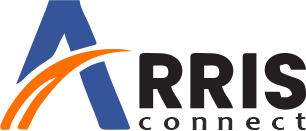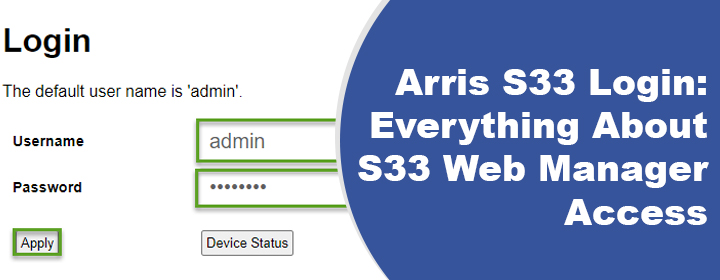
Arris S33 Login: Everything About S33 Web Manager Access
Want to know the instructions to log in to the Arris S33 cable modem? Refer to different sections given below to learn how to log in to the cable modem and what can be done to avoid failed login attempts.
How to Log in to Arris S33 Cable Modem?
To log in to your cable modem, you, first of all, need an uninterrupted internet connection and a web browser. FYI, after logging in, you will reach the web manager of your device that will help you manage the network configuration and view the working status. The steps to complete Arris S33 login process are given below:
Note: If you have connected the S33 cable modem to a WiFi router, we suggest you disconnect the router and hardwire your PC/laptop to the S33 device.
- Load an internet browser on a computer that is connected to the PC.
- You can go with Mozilla Firefox, Apple Safari, or Microsoft Internet Explorer.
- Go to the address bar, type http://192.168.100.1, and press Enter.
- The Login page of your cable modem will appear.
- Type admin into the Username field.
- Into the Password field, type password or the last 8 digit of the serial number of your S33 cable modem.
- You can find the Serial number of the router on the label.

- In case, the Arris Surfboard login password was changed by you, use the new password instead.
- Click Apply to reach the web management page of your Arris device.
- Here, you will see various tabs labeled Status , Product Information, Event Log, Addresses, Configuration, Login Settings, Help, Logout.
- Now, you are free to manage the network you wish.
This is how you can complete the Arris S33 login process. Now, it is time to learn how to resolve unwanted errors during the login process.
How to Fix S33 Login Issues?
1. Web Browser Warning Message
An error message might pop up on your computer’s screen when you try to access the web manager of your Arris cable modem. This message generally states that there’s a security risk in proceeding further.
For your knowledge, there’s no threat in accessing the web GUI of an Arris device. Here’s how you can get rid of warning messages appearing on different web browsers:
- Chrome (Your Connection is Not Private): Select Advanced > Proceed to 192.168.100.1 (link).
- Firefox (Warning: Potential security Risk Ahead): Click Advanced > Accept Risk and Continue.
- Internet Explorer (This Site is Not Secure): Choose More Information > Go on to the webpage (not recommended).
- Safari (This Connection is Not Private): Select Show Details > Visit this website > Visit Website > Update Settings after entering the admin password.
2. Failed Login Attempts
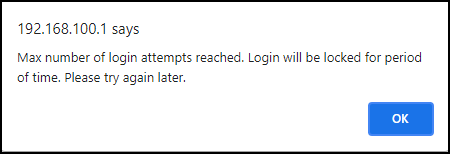
This error message is most likely to show up when you enter the incorrect password a number of times. Login will be locked for a certain period of time. In this case, you are suggested to wait for 10 minutes and log in using the correct username and password.
Just in case, you are unable to login even after trying several times, you are suggested to perform a factory default reset of the modem. For this, carefully insert the tip of a pen or an unwound paper clip into the Reset hole and press the button present there. Hold the button for 20 seconds before releasing it. This will make your S33 cable modem work on the default settings i.e. the Username will become admin and the Password will be the password of the last 8 digits of the serial number of your cable modem.
To Sum Up
That’s all about how to complete Arris S33 login and resolve various errors related to the login process. Hopefully, you will be able to reach the web management utility of the modem using the given instructions.